How to Add Beneficiaries During the Open Enrollment Process
A beneficiary must be entered under the Basic Life/AD&D section in the Open Enrollment selection process to successfully submit your benefits elections for 2024. If a beneficiary is not entered, you will receive an error and not be able to complete and submit your elections.
Here are the steps to add a beneficiary to your Basic Life/AD&D coverage provided by SJU:
-
Begin the Open Enrollment Benefits Election process.
-
Select ‘Manage’ under the Basic Life/AD&D tile under Insurance.
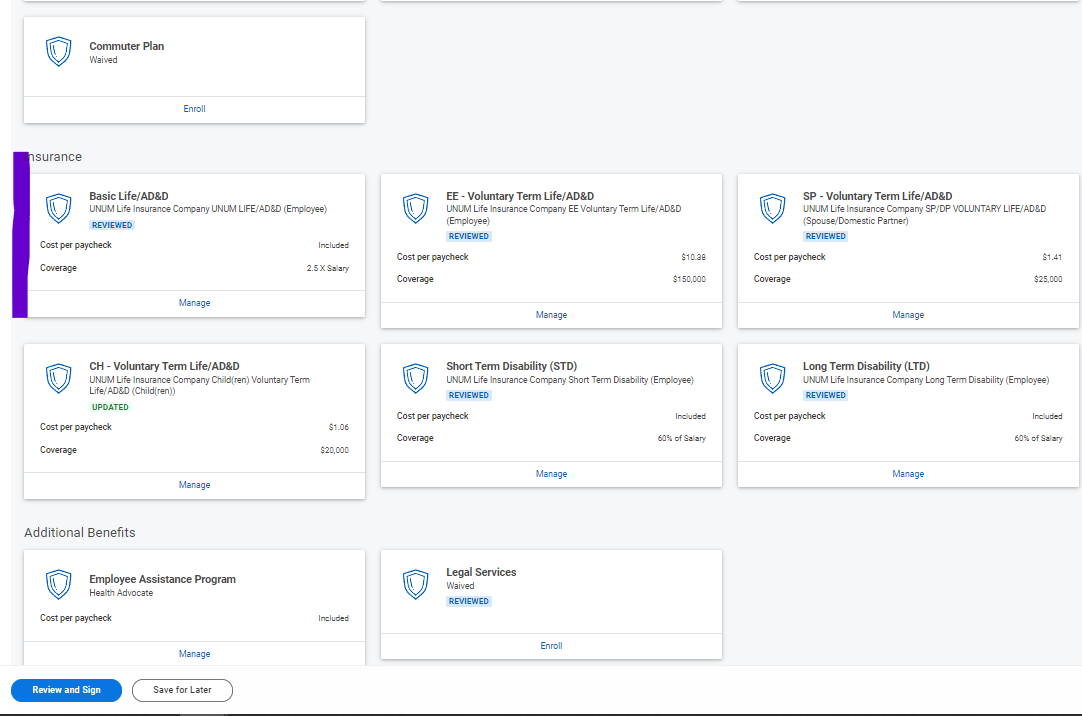
-
Click the blue Confirm and Continue button
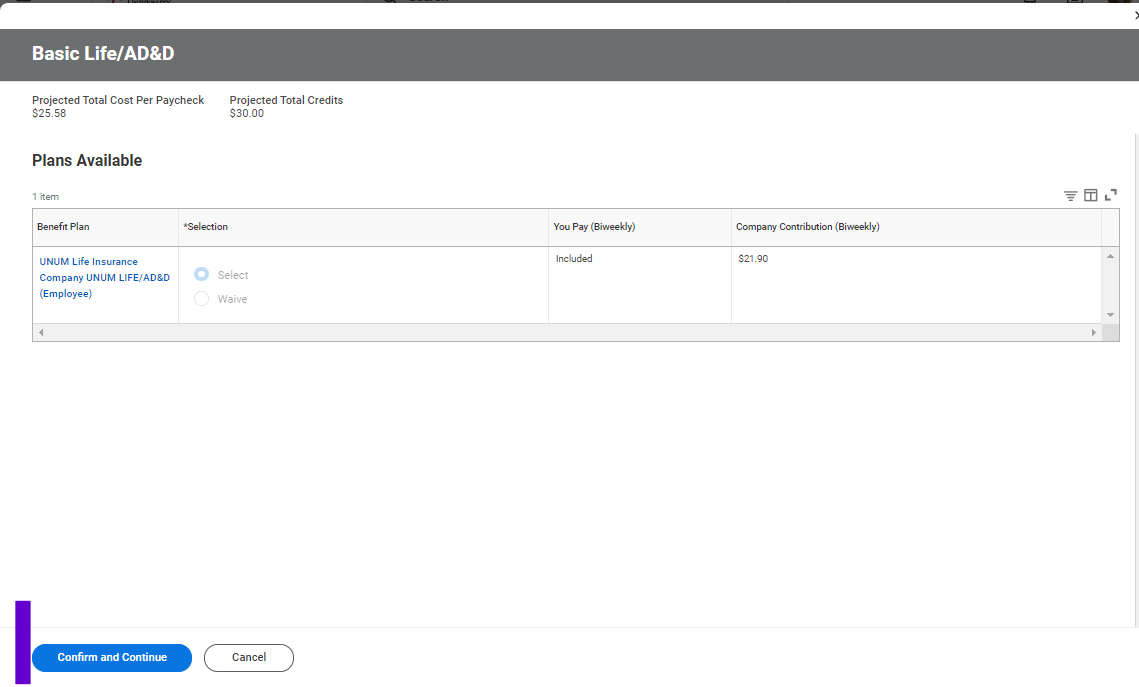
-
Click the “+” under Primary Beneficiary > Click on the three lines and three dots in the blank field
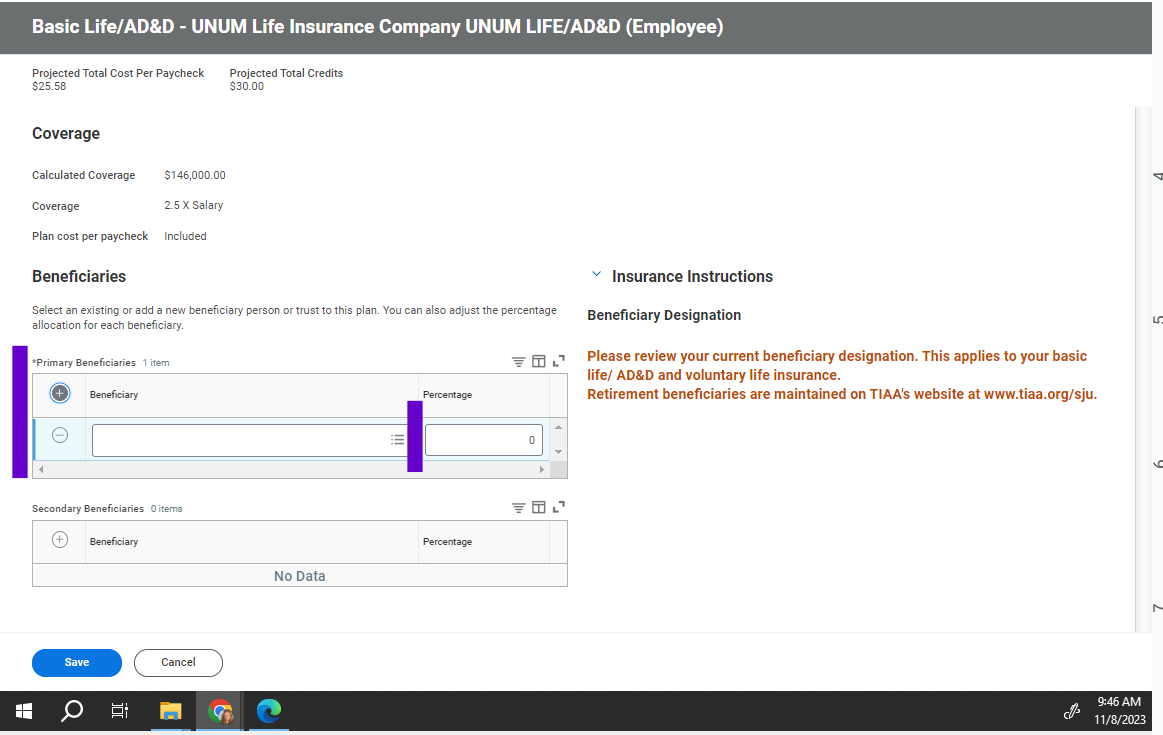
-
Select the type of Beneficiary (Existing Beneficiary Persons, Existing Trusts, or Add New Beneficiary or Trust)
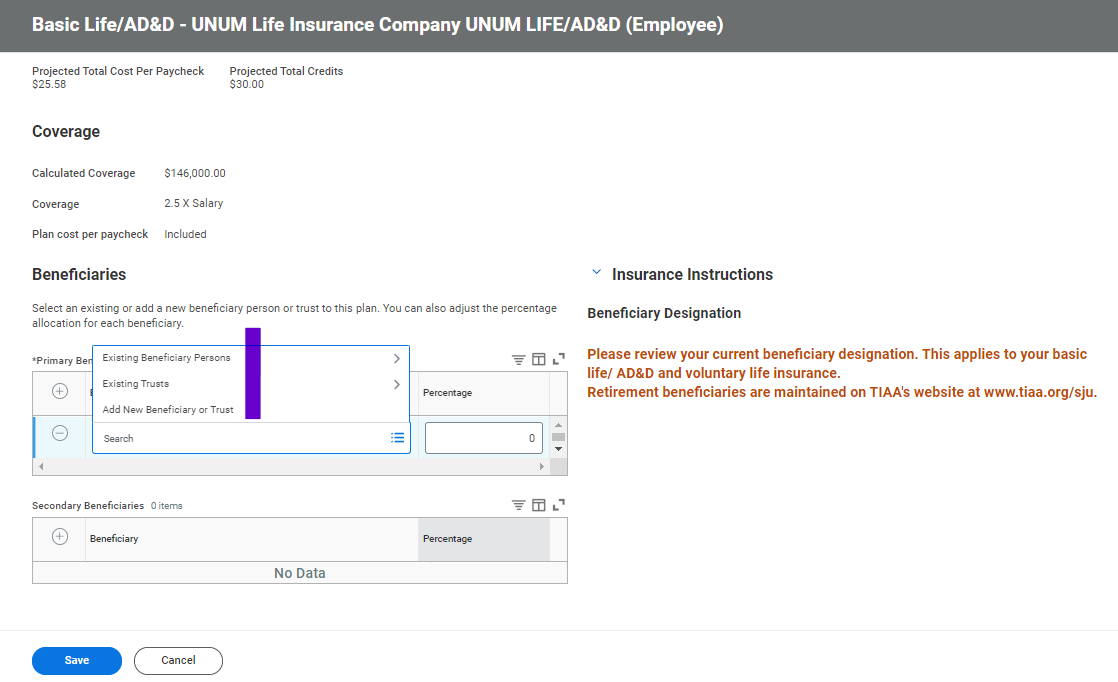
-
If adding a new beneficiary or trust, select which one you will be entering then enter their information in the fields. Be sure to click on Contact Information and add their address. If you do not add their address, you will get an error message.
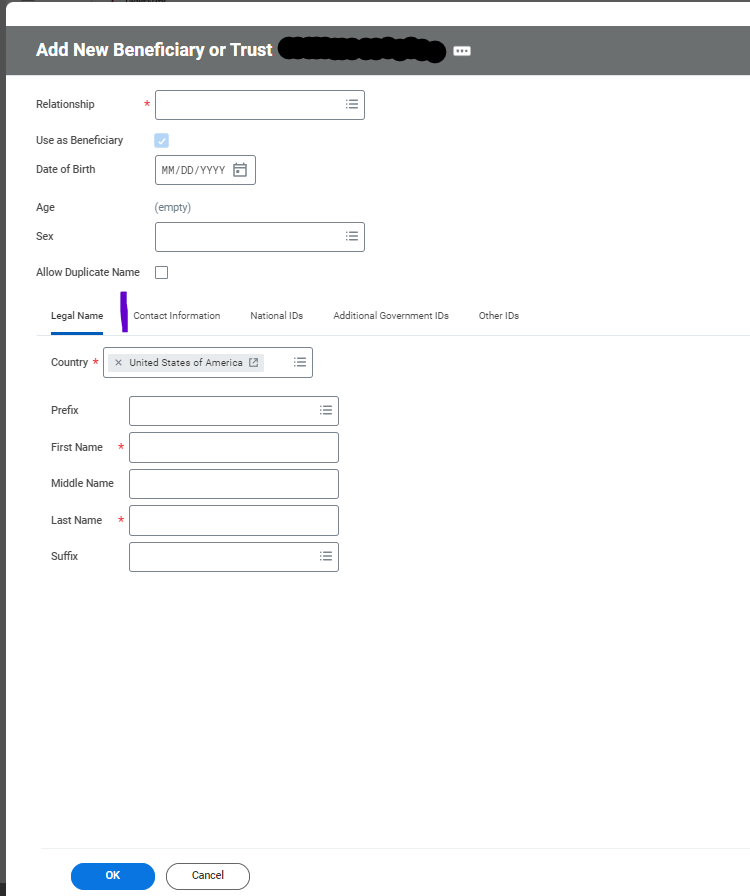
-
Be sure to add a percentage in the field that equals 100% for the total the Primary Beneficiary(ies). Add a Secondary Beneficiary(ies) following the same prior steps to add a beneficiary(ies). Make sure the total for a Secondary Beneficiary(ies) is 100%. Click Save.
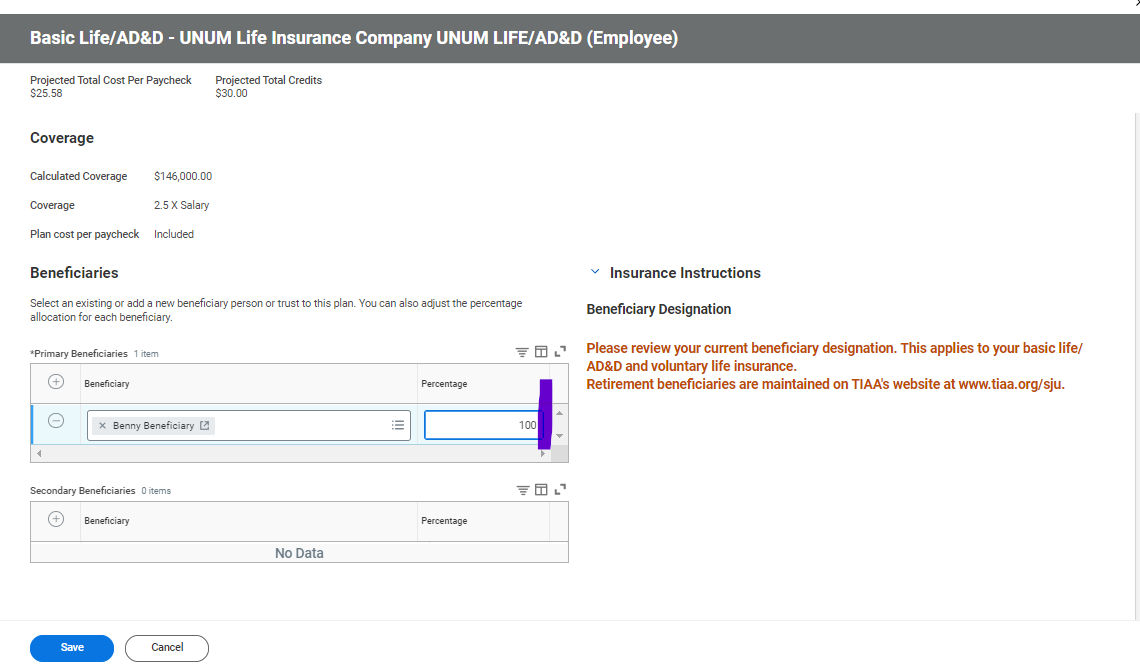
Congratulations! The process is complete, and you have successfully added a beneficiary to your Basic Life/AD&D coverage.