Saint Joseph’s University has a University-wide contract with the Turnitin plagiarism detection service.
Instructors can arrange to have papers submitted to the Canvas Assignments tool checked, by Turnitin, for potential unoriginal content by comparing submitted papers to several databases using a proprietary algorithm.
Turnitin scans the Internet, its own databases, and also has licensing agreements with large academic proprietary databases. Instructors receive (in the Canvas Assignments tool) an “Originality Report” from Turnitin for each student submission.
Our contract with Turnitin is an instructor only service. Students cannot check their own papers via Turnitin without an instructor created assignment.
Note:
When Turnitin is used on an assignment, students will have a note on their assignment form indicating that the assignment will be checked by the Turnitin plagiarism service.
Go to Assignments.

Click Add assignment (+)

This displays the Create New Assignment form.
Add the Assignment title and directions

Under Submission Type, click on the dropdown box and select External tool

Click Find

This displays the list of Canvas External tools
Click Turnitin, then click Select
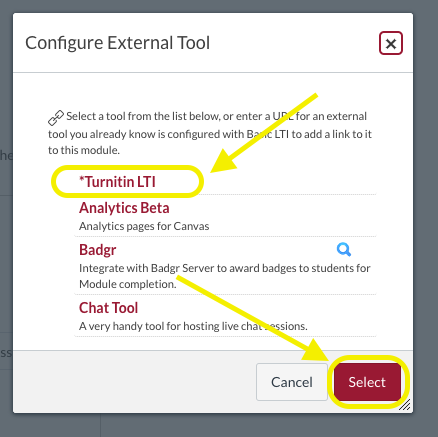
This connects the Assignment submissions to the Turnitin Service.
Add the desired assign dates/times, then click Save (or Save and Publish)

This creates an Assignment in which student submissions will be sent to Turnitin and an Originality Report will be returned back to the Canvas Assignment.
After Saving the Assignment, go back to the Assignment tool and click on the name of the assignment

This displays the details page for this assignment including a Turnitin Properties Panel
Click on the Turnitin Menu Icon
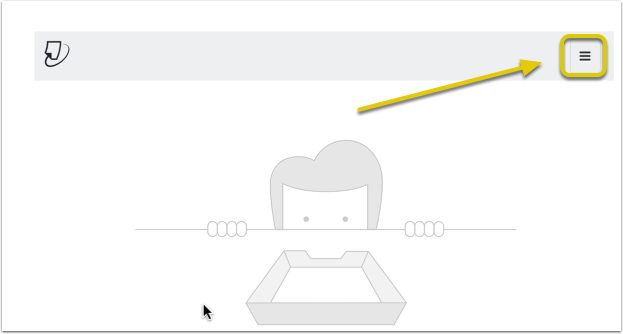
Click Settings

This displays the Turnitin Settings for this Assignment.
Click Optional Settings

This displays the Turnitin Optional Settings for this Assignment.
Select sources to compare

Select Originality Report generation and resubmissions

Note: The default is "Generate Reports immediately (resubmissions are not allowed)"
Select exclusions

Decide if students will receive a copy of the Originality Report

Allow students to view the report: If checked, students will be able to see a copy of the Turnitin originality report (in addition to the instructor). A link to the originality report (when it is completed) will be located on the student's view of the completed assignment.
Note: Students will know in advance of their submitting their assignment file if the instructor is using the Turnitin service regardless of their access to the returned originality report.
Decide what should happen with the paper once the Originality Report is completed

Note:
Selecting "Do not store" means that after the originality check has been performed on the paper, the paper will not go into Turnitin's paper repository. This might be a good choice if the assignment is for a "draft" paper. If this option is selected, the second version of the paper submitted will not be checked against the draft version the same paper.
Selecting "Standard Paper Repository" means that after the originality check has been performed on the paper, the paper will go into Turnitin's paper repository. Other papers submitted to Turnitin (anywhere in the world) will be checked against it.
Click Submit (do not make any additional edits to Optional Settings)
