Click on 'Submit an IT Project' from the Quick Links menu..
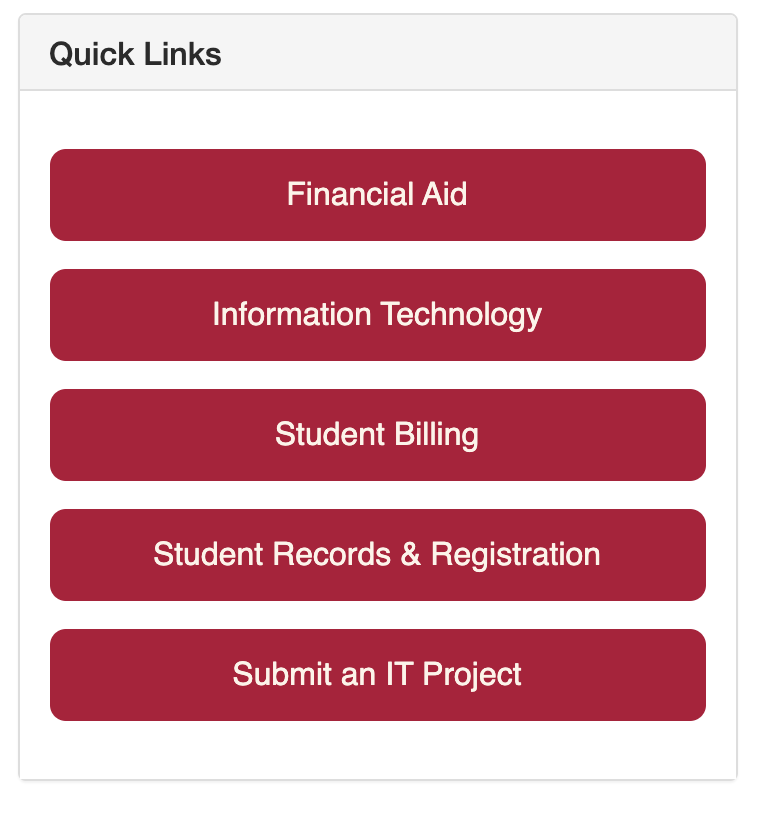
After reviewing the service description, including how a project is defined, click “Submit Project Request” on the right.

Complete all the required fields on the request form. You’ll notice that some are automatically pre-populated. After entering the required fields, click Save and you will see the “Request Created Successfully!” screen


Click the ‘Review and submit this request’ link. Upload any files that are pertinent to your request. You are not required to add any files, but you must acknowledge your review by marking the Files section complete. Once the sections are complete, click ‘Review and Submit’ and the green ‘Submit’ button.

At this point, the project is submitted and will be evaluated by IT. If you have any changes that should be noted, please contact someone in the Project Management Office. You can monitor the status of your request at any time by visiting the Client Portal and selecting the “Project Requests” section. If the project is fully approved, the status will then be visible in the “Projects” section.