Some instructors may wish to monitor their students over Zoom while an exam is happening in addition to using Respondus. Students are not able to use their desktop version of Zoom while in the LockDown Browser, nor can they open new tabs in the browser, so instructors will have to take a few steps when configuring Respondus for a given exam in order for this to work.
-
In Advanced Settings for LockDown Browser Settings, check the option Allow access to specific external web domains.
-
In the box that appears, enter “ sju.zoom.us, zoom.us, cas.sju.edu “
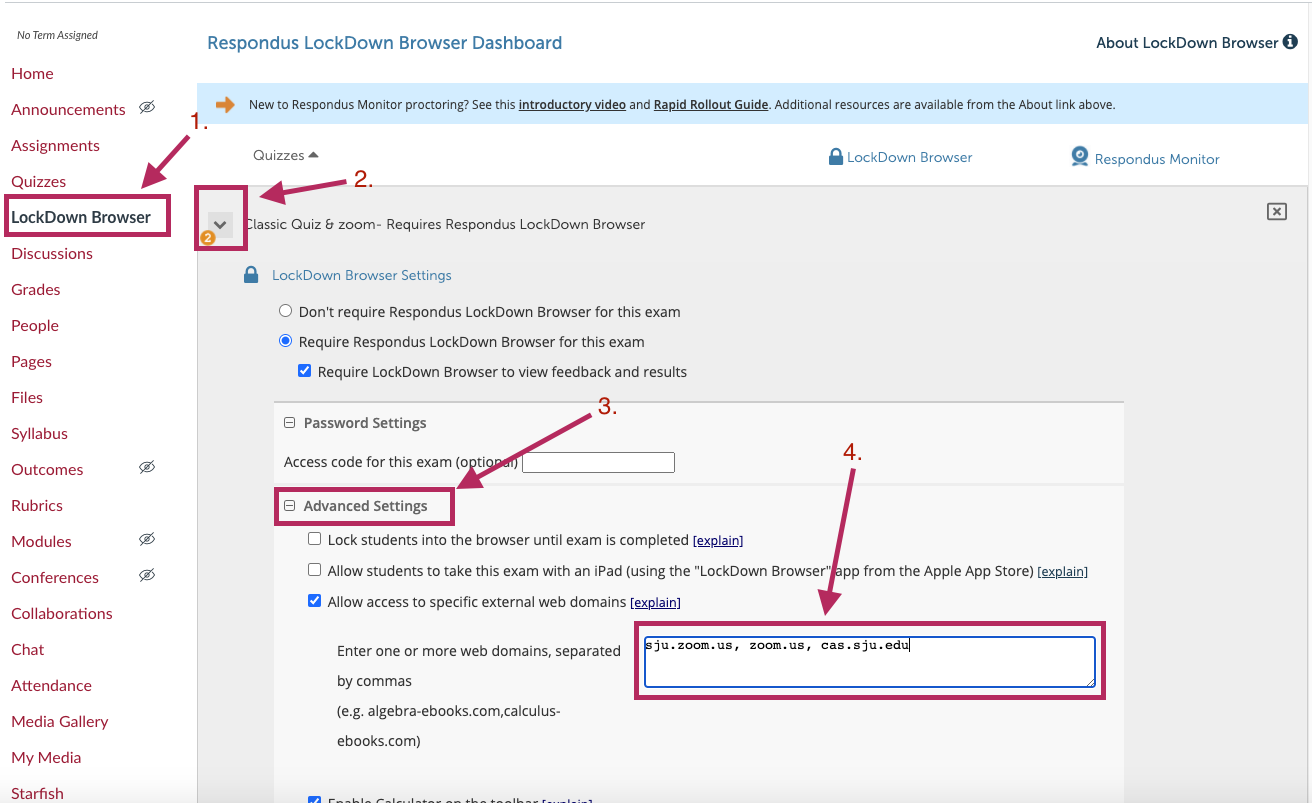
-
Click the blue “Save and Close” button at the bottom of the advanced settings.
-
Create a meeting in Zoom that you will be using to proctor the exam. Include the link to this meeting at the beginning of the quiz. This is the only way students will be able to access Zoom once they enter the LockDown Browser.

-
Instruct students to click on this link once they have gone through the initial Respondus startup sequence. Students must begin the exam before clicking the zoom link or the Zoom website will be blocked. This will open the Zoom meeting in a different tab. However, students will need to join the meeting from the browser instead of from their desktop Zoom app, which is mostly likely how they are familiar with joining a Zoom meeting. In order to do this, they will need to disallow the browser from opening the Zoom app (by clicking Cancel in the pop up window) and clicking on join from your browser.

-
Once they have entered a name for the meeting, the student will be in the proctoring Zoom meeting and can navigate back to the other tab to take the exam.
Note: The use of Zoom with Respondus is not supported by either Respondus or Zoom and represents a work around that may be shutdown at anytime by either vendor.