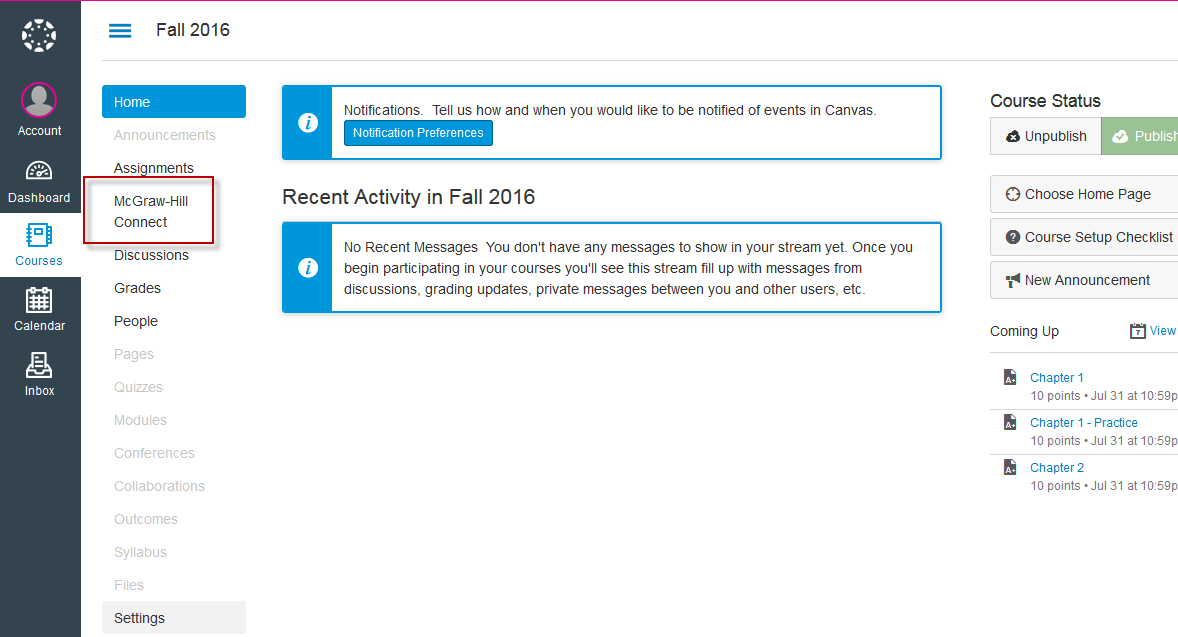Step 1: Log into Canvas (as an instructor).

Step 2: Under Courses, locate and enter Canvas course.

Step 3: On Canvas course home page, locate and click on Settings (via course navigation menu).
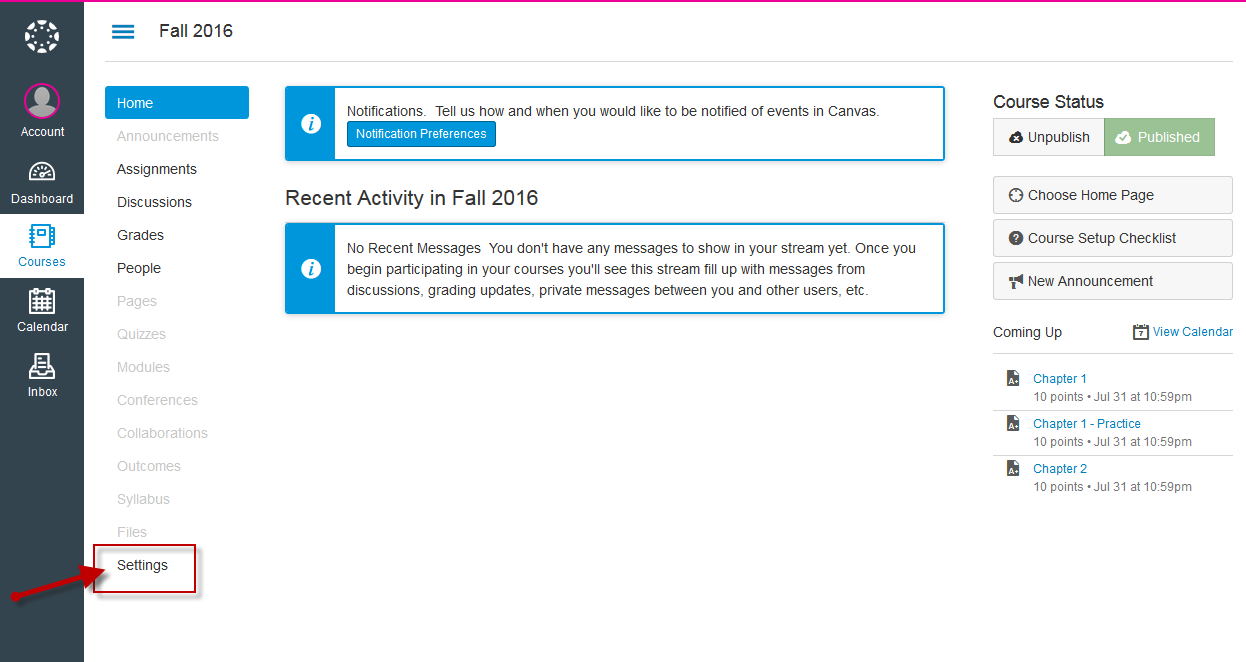
Step 4: Under Settings, click on Navigation.

Step 5: Under Navigation, enable the McGraw Hill Connect tool. Click Save.

Step 6: Once you enable the McGraw-Hill Connect link, it will appear via the Canvas course navigation menu.