Step 1: Log into Canvas (as an instructor).

Step 2: Under Courses, locate and click on Canvas course name.

Step 3: On Canvas course home page, locate and click on the McGraw Hill Connect deep integration link (via course navigation menu).

Step 4: Click on Authorize (prompted upon first launch).

Step 5: Click on Begin.
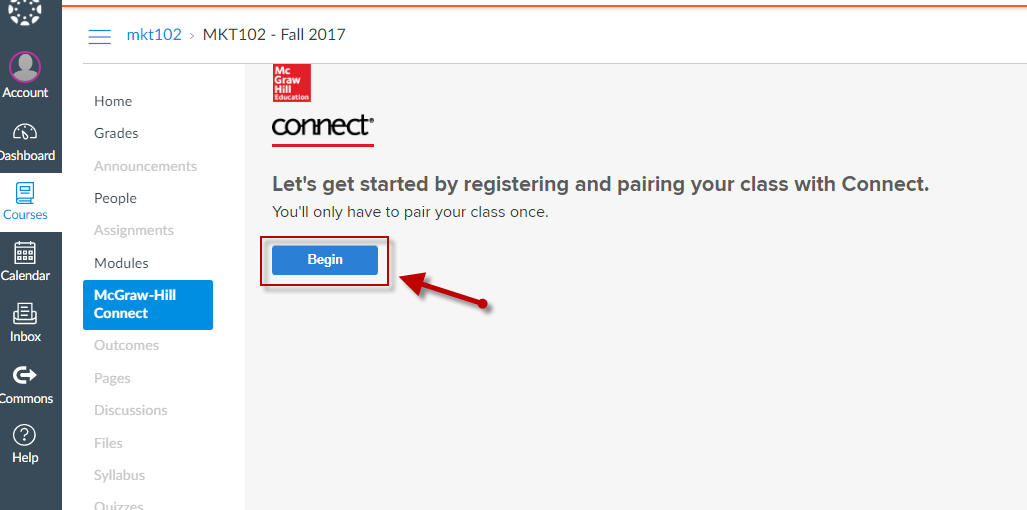
Step 6: Click Continue.

Step 7: If an existing Connect user, enter your Connect email address (username) and password; click Sign In.
*If a new Connect user, click on Register for a Connect account. After entering in all required information (to conclude the account creation process), proceed in creating a new Connect section and pairing it with Canvas.

Step 8: Choose the option, “A section in an existing Connect course.”
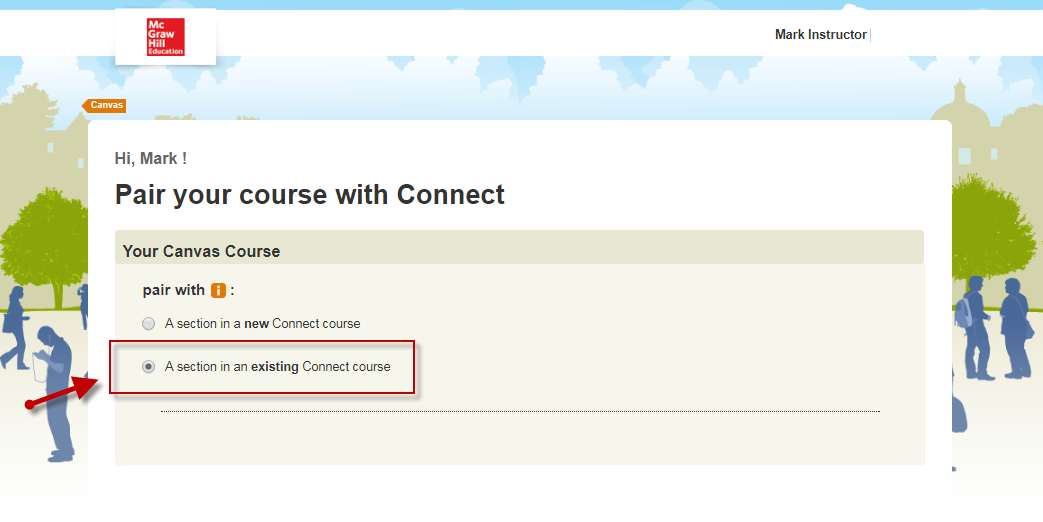
Step 9: Select Connect section and click SAVE.

Step 10: Your Canvas-Connect course has been paired. Once you receive pairing confirmation, click go to section home page in order to begin using Connect.
