To Import a Canvas Course from Commons
-
In Canvas, in the global navigation on the left, click Commons. If you have not used Commons before, you will need to accept the Terms of Use.

-
In Commons, below the banner image, in the Search field, enter the course name (ie., for a Theology 154 course, search THE and then course ID number 154, THE 154).
-
To access SJU-specific resources, turn off Show Public Resources.
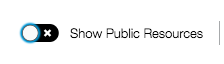
-
Click the blue template title.
-
On the right side of the next screen, under Import into Canvas, select the course(s) into which you want to import the template.

-
Click Import into Course. Allow a few minutes for the template to appear in your course.
If you are not able to perform this function, please submit the issue to the Technology Service Center or call 610-660-2920.