Attendees in Zoom will be prompted to provide their consent to be recorded in a meeting or a webinar. Attendees will receive a notification when a recording starts or if they join a session that is already being recorded. The attendee can either consent to stay in the session or leave.
Providing consent as an attendee

Reporting on attendee consent
After the session, a report listing the attendees who provided consent can be generated.
- Log in to your SJU Zoom account.
- Click Reports.
- Click the Usage or Active Host report. This will vary based on your account access.
- Once you input criteria to generate a meeting list, click the number in the Participants column to generate a detailed report. In the pop-up window, you will see the Recording Consent column, which indicates if the participants accepted or declined the disclaimer.
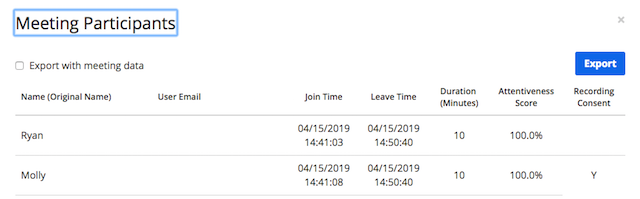
For more information on providing consent for recorded Zoom sessions, please visit the Zoom help center.